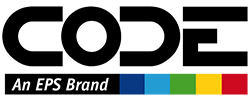Magazine Subscription Offers
Through the Subscription Offers system, we can set up different offers to subscribe to the magazine. Offers can differ in price, duration, number of copies, print or digital subscriptions, and so on. Different offers can also have different visuals and different offer text displayed to the subscriber.
This system also allows us to track customer subscriptions. This provides us with the ability to run statistics categorized by the subscription offer which was used to sign up for a particular subscription. Furthermore, we can differentiate in a similar fashion within a subscription offer, using a mechanism we call referral codes. This allows us to provide specific referral codes to things such as conferences, which we can then differentiate further between, by creating individual referral codes for each conference. This way, we do not have to create a different offer for each conference, yet we can still differentiate where the subscriptions came from.
We can see all subscription offers through the Subscription Offer Pane:
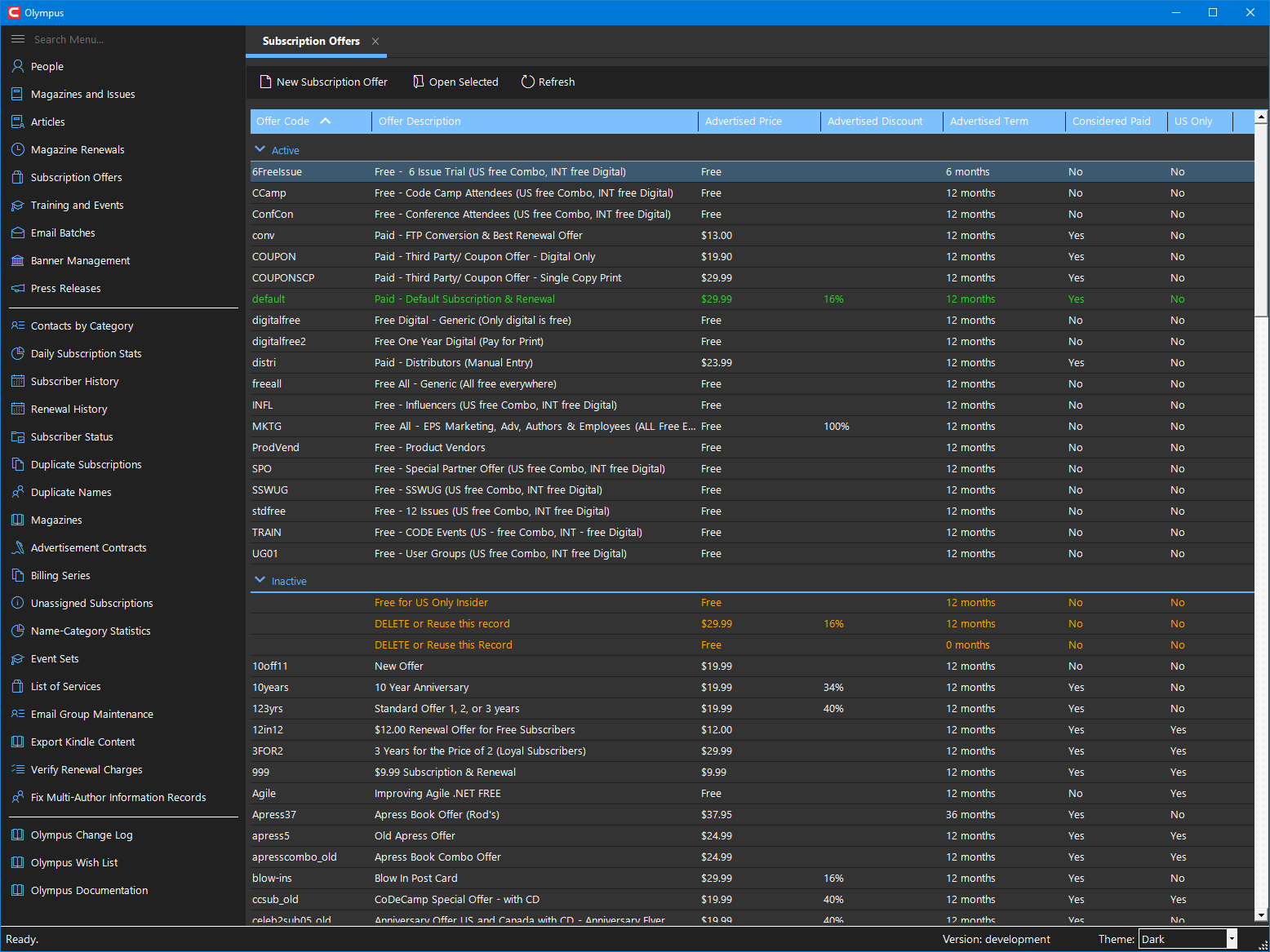
This pane shows subscription offers (both active and inactive) with various high-level information. In addition to what is shown in the columns, this pane uses colors to highlight offers. The offer with code default (which has to exist and is used when a customer subscribes without a specific code) is shown in green. Problematic codes are shown in an orange/red color (depending on the theme). In the example above, 3 offers are highlighted as problematic, because they do not have an actual code assigned.
Note: This is just a warning and is OK in this case, since the offers in question are flagged as
inactive.
From this pane, new offers can be created, and existing offers can be edited.
Editing Subscription Offers
Subscription offers are edited in a standard edit form with multiple pages of content.
The main toolbar provides a way to preview the current offer online, in a browser, so to reflect how the customer will see the offer.
Note: One should not click the Submit button, for the obvious reason that this would create a new/bogus subscription.
General
The first page provides a number of general settings for the offer:
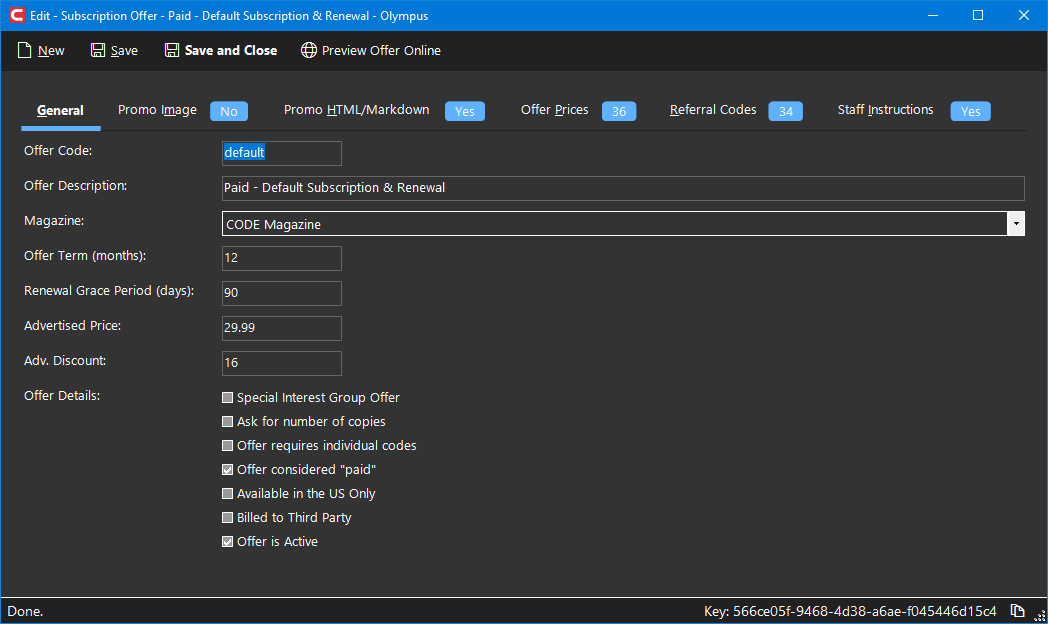
The following fields can be set on this page:
- Offer Code: This is the code which the offer can be referred to on the web site. For instance, if the code is
test, then one can get to this offer onhttps://codemag.com/subscribe/test.-
Note: There MUST be a code called
default, which is assumed when no code is provided. As such,https://codemag.com/subscribewill really use the default code.
-
- Offer Description: A description of the offer, for internal use only.
- Magazine: The magazine the offer is for. This should almost always be
CODE Magazine. - Offer Term: The default advertised term for the offer. The term defines the number of months an offer is for.
-
Note: This field is just for information and advertisement purposes. Individual offer prices (see below) define the term more specifically.
-
- Renewal Grace Period: This defines the number of days a subscription can be expired to be renewed “continuously”. (Note: If left at 0, the system assumes the system default, which is currently 90 days, although we keep tuning that).
-
Example: If the grace period is 180 days, then a subscriber that wants to renew a subscription that has been expired up to 180 days, will be renewed with the “new” subscription starting with the day the original subscription expired (so up to 180 days ago). This will leave the new subscription with only a partial term remaining (in a typical 12 month term, the subscriber may now have only 6 months left). However, note that the subscription has not yet been terminated, so the subscriber received all print magazines, and has access to all digital content, hence they received the value they are paying for. However, if the subscription has been expired for more than the grace period (180 days in this example), then the subscription will be renewed with the start day being the actual day the renewal took place. This is so the subscriber doesn't end up with a subscription that is potentially almost expired again. In that case, they really got something for free for no particular reason (except to safe us some customer service headaches).
-
- Advertised Price: The default advertised price for the offer. This is used for display and advertisement purposes only. The actual price used for the offer is more specicically defined in the offer price table (see below).
- Advertised Discount: The discount percentage (over the cover price) used for advertisement purposes. It is not used to determine the actual price.
- Offer Details:
- Special Interest Group Offer: An internal flag that tells us whether this offer is meant for special interest groups (user groups).
- Ask for number of copies: Currently not used (but we could re-activate this for offers where people can manually enter the number of copies they would like to receive).
- Offer required individual code: This is currently not used. We could activate this feature if we wanted to require users having a code (as a “key”) to be allowed to take advantage of the offer.
- Offer considered “paid”: If checked, then all subscriptions placed through this offer are fundamentally considered paid. (This is regardless of whether we already collected money from the customer or not). This is important to differentiate paid and free subscriptions in statistics.
- Available in the US Only: Internal flag used to know which offers are meant for the USA only. This flag is semi-obsolete and for informative purposes only.
- Billed to Third Party: This flag indicates whether a third-party (such as Amazon.com) is handling billing for all subscribers under this offer.
- Offer is Active: Indicates whether an offer is currently active or not. Inactive offers are not accessible on the web page (regardless of the state of referral codes - see below).
Promo Image
An offer can optionally define a promotional image that is displayed on the subscription page. The image is defined as a link to an image. When the link is entered, a preview of the image is shown.
Note: It is not necessary to define a promotional image. If no image is specified, the current cover image is displayed.
Note: The promotional image can be overridden by referral codes (see below).
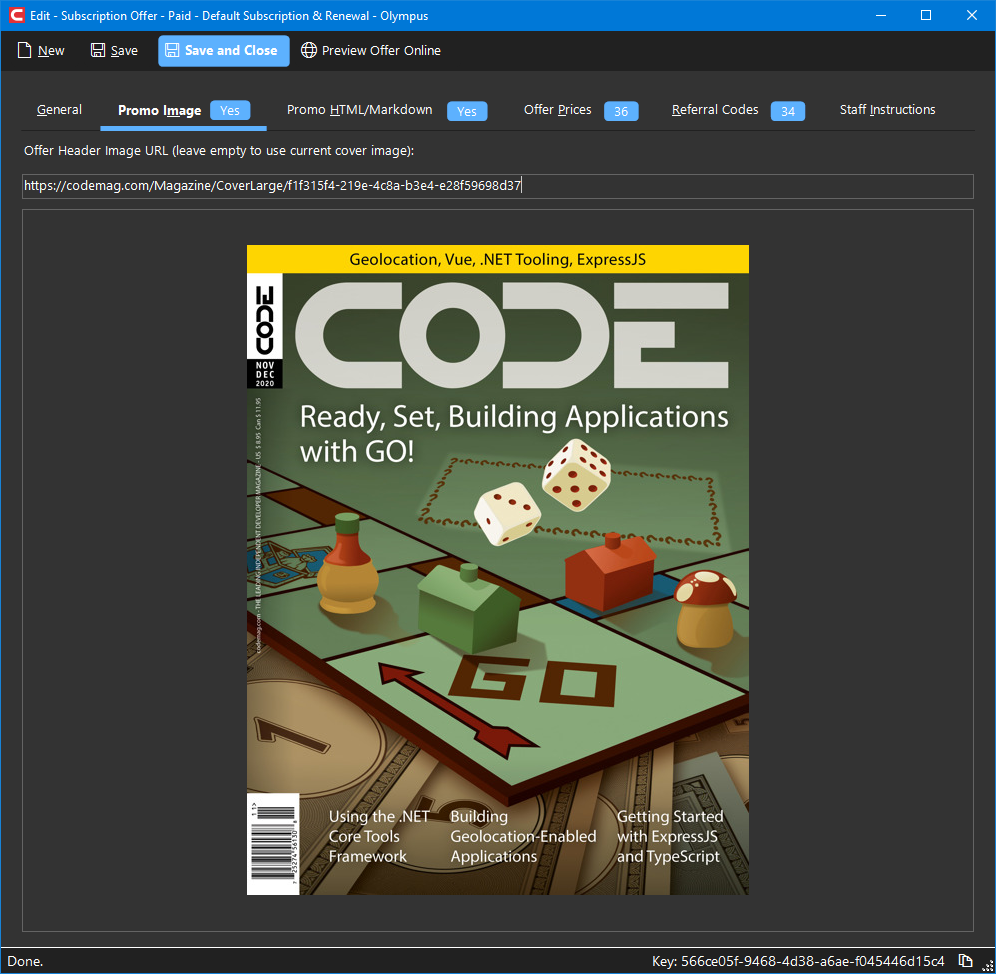
Promo HTML/Markdown
Offers should always define a descriptive promotional text. This is done in Markdown (which means it can also be HTML, but clean Markdown is preferred):
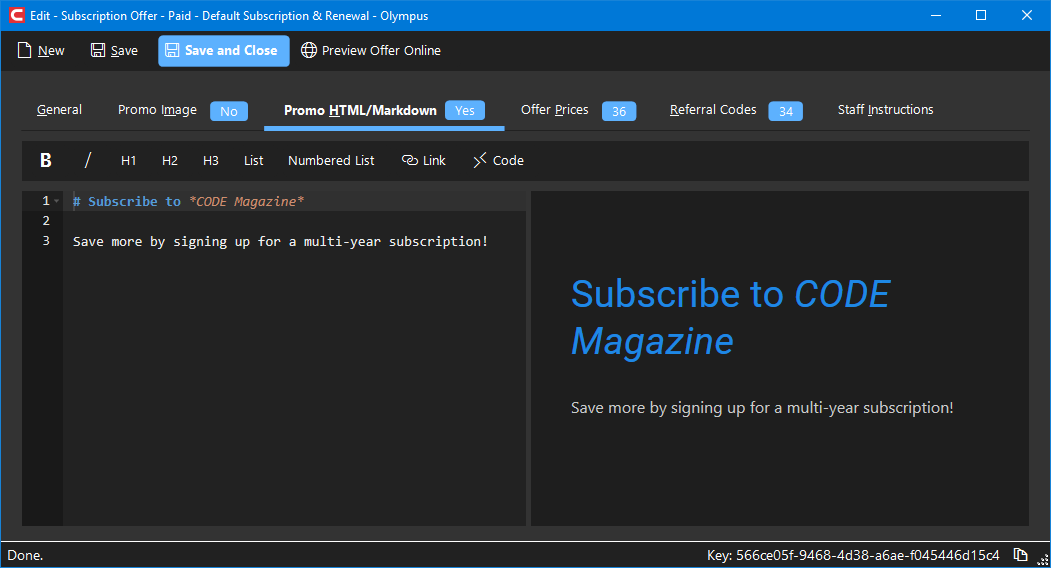
Offer Prices
The table of offer prices defines the details of the offer. This is the most important part of the offer, as it defines where the offer is available, as follows:
- Regions:
United States,North America (Non-US),Europe, andInternational Other. - Mediums:
Print,Digital, andPrint and Digital Combo.
It also provides the number of copies received (for print subscriptions only), the term months, and various prices:
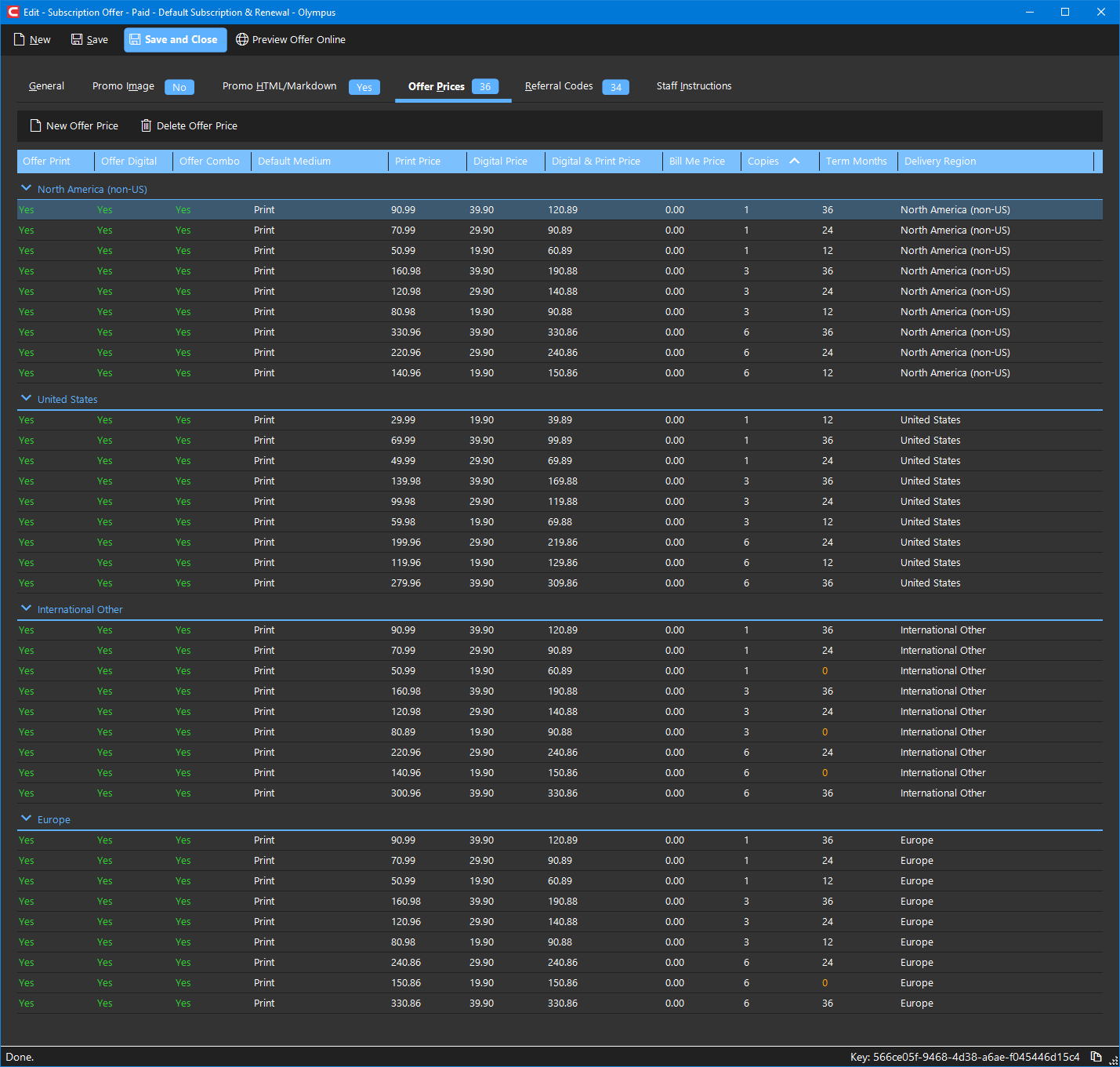
The following columns are available (and can be edited inline):
- Offer Print: Indicates whether this offer includes a print option (subscribers will be sent a printed copy in the mail).
- Offer Digital: Indicates whether this offer includes a digital option (subscribers will have access to digital versions of the magazine, such as PDF, Kindle, mobile apps, etcetera).
- Offer Combo: Indicates whether this offer includes a print and digital combo option (subscribers will receive a digital version as well as a printed copy of the magazine).
- Default Medium: Defines which option will be displayed as the default in the subscription interface. If the offer includes a combo option, the default should usually be set to combo.
- Print Price: The price of the print option (for the term, copies, and region defined in this line). This only makes sense if the line supports a print option. If it is a free offer, this should be set to 0.
- Digital Price: The price of the digital option (for the term and region defined in this line, but copies do not apply for digital). This only makes sense if the line supports a digital option. If it is a free offer, this should be set to 0.
- Digital & Print Price: The price for a digital print combo (for the term, copies, and region defined in this line). This only makes sense if the line supports a combo option. If it is a free offer, this should be set to 0.
- Bill Me Price: Currently not used by our system. We could re-activate this feature, and then this column defines a special price for the print option, for people who want to receive a bill later.
- Copies: Number of printed copies included in this option. Only applicable if a printed magazine is included.
- Term Months: The duration of the subscription in months. (Usually
6,12,24, or36, but other durations are supported also). - Delivery Region: The region this line applies to.
-
Note: Offer price lines always apply to a certain region. The offer will only be available in the regions listed. There is no catch-all region.
-
Note: The Offer Prices list is grouped by region. You may notice, that as regions are changed and the line moves to a different group, the sorting may not appear quite right. This is a display issue only that has no impact on functionality. If it is bothersome, close and re-open the window.
Offers should typically contain lines for all four regions. This means that they will define print, digital, and combo options, unless there is a special reason not to (such as wanting to define a digital-only offer). Prices should be defined for all options, unless the offer is free. Generally, there should be an offer for a single copy and 12 months. In addition, it is possible to define multiple copies and multiple months (typically multiples of 12).
Referral Codes
Referral codes allow us to differentiate subscriptions placed under a certain offer. Since it takes a lot of effort to set up an offer (especially the price table), we want to avoid seting up too many different offers. For instance, we may want to set up a special offer for conference attendees and then use that offer for every conference we go to. However, so that we can differentiate between the subscribers from different conferences, instead we can create referral codes. Referral codes can be used in place of offer codes on the subscription URL.
The Referral Codes page shows the referral codes that go with the current offer:
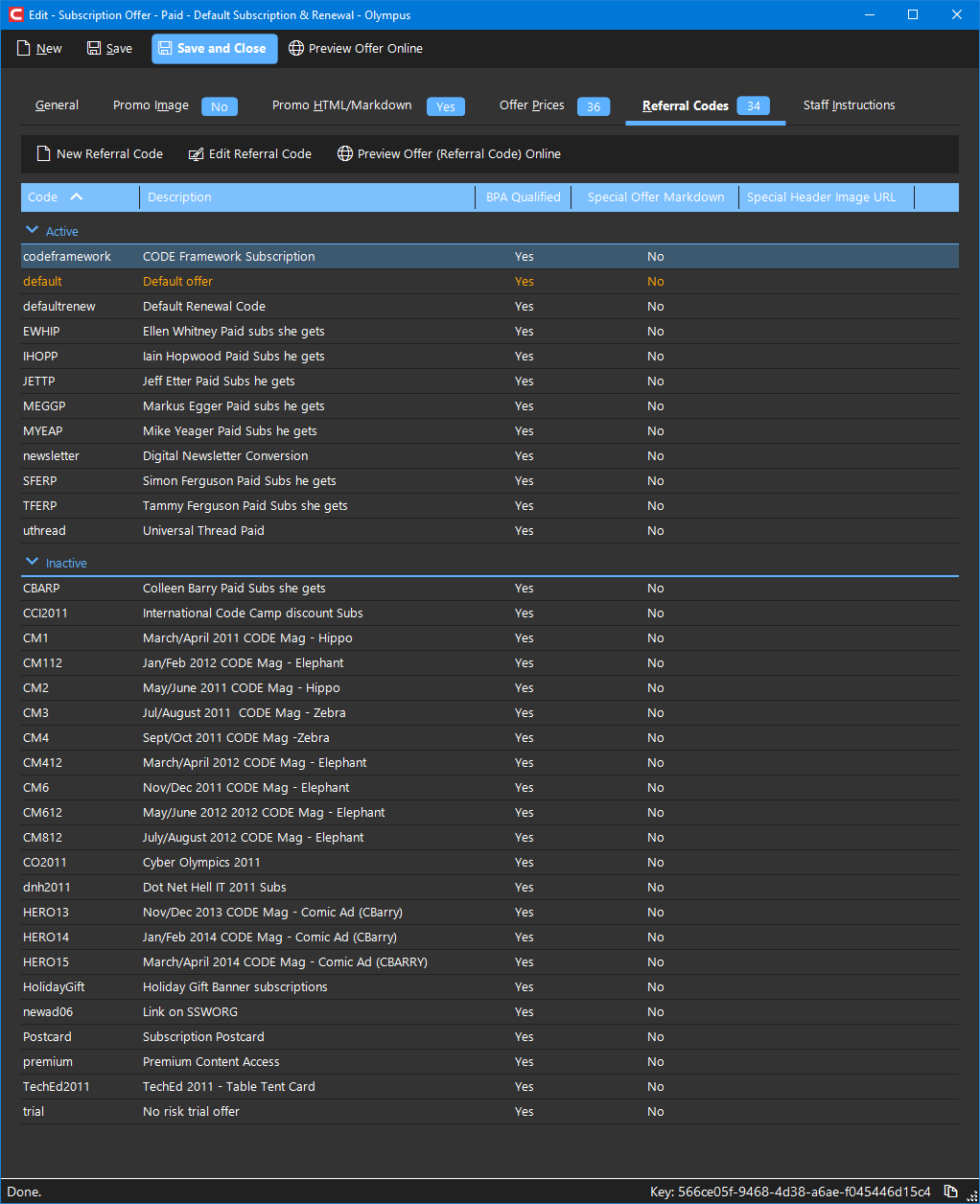
To edit or add a referral code, a new window is opened (see below).
Note: The referral code tab shows general information about the referral code. It also shows color-coded lines. Red/orange lines indicate a warning. This usually indicates a duplicate code (either the same code is used in another offer's referral codes, or for the offer itself) or an empty code.
Note: Duplicate codes are fundamentally supported, but not recommended. (They are useful for toggling different codes on and off). The screen shot above highlights the
defaultreferral code as problematic. This code will be ignored, since there already is a subscription offer that directly uses that code. This code should therefore be removed or renamed.
See below for more details on referral codes.
Confirmation Emails
When a customer subscribes, or renews a subscription, a confirmation email is sent. The system has a hardcoded version of a confirmation email, which is used when no specific confirmation email template is defined. However, it is preferrable to define offer-specific (or even referral-code-specific… see below) emails, as this is a great opportunity for us to get in contact with our customer and make the customer aware of our offerings.
There are two kinds of confirmation emails that can be defined (one for original subscriptions, and one for renewals… which should have slightly different wording). Confirmation emails can be defined on an offer level, or even on a referral code level (see below). If a referral-code confirmation email is defined, it is used first. Of not, the system goes to the offer. If there isn't one defined there either, the default one is sent.
Editing confirmation emails (or “templates”) is similar to all other emails in Olympus:
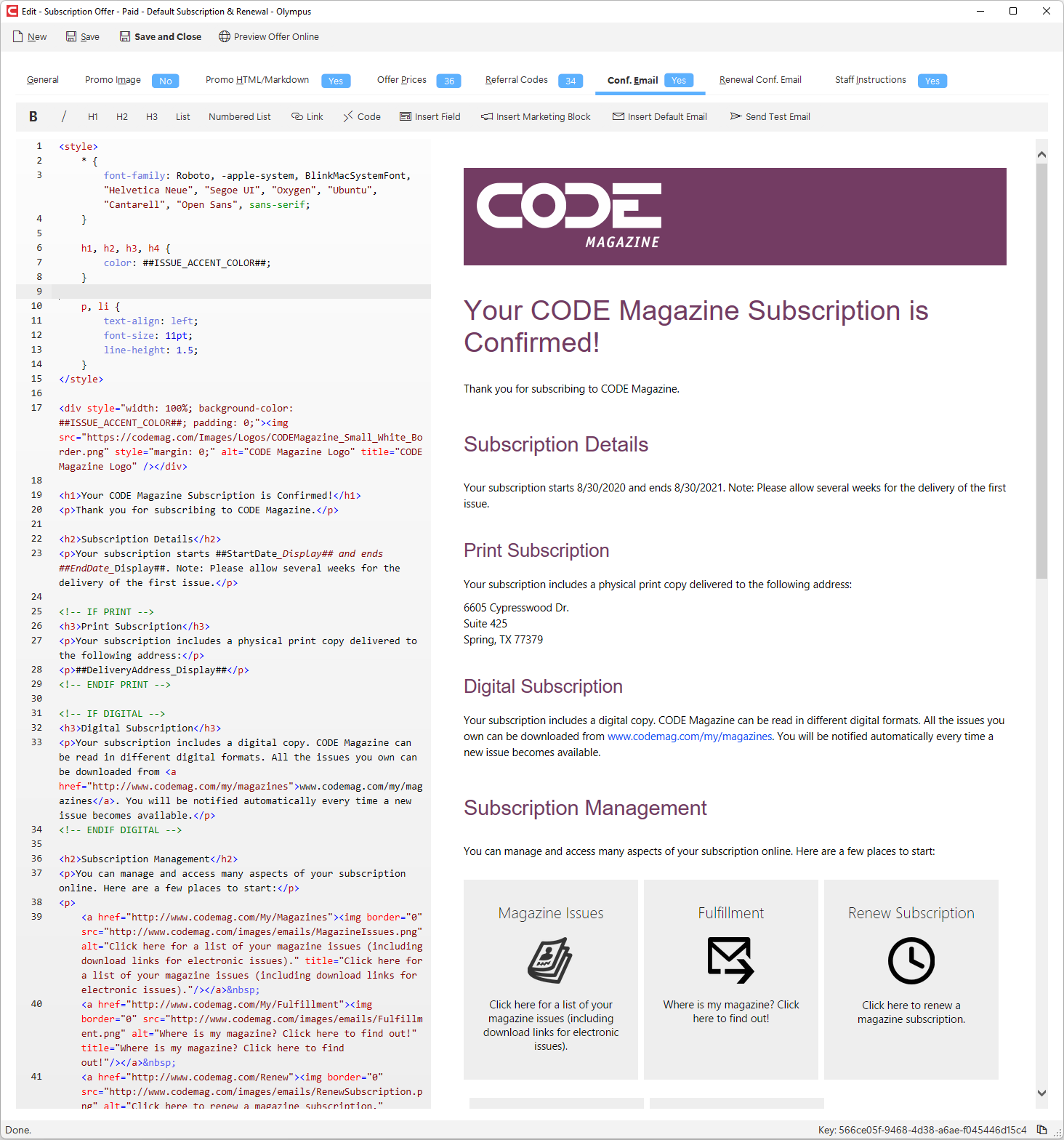
It is possible to insert the default system email (the different versions for subscription and renewal confirmations) using the Insert Default Email button. This often provides a great starting point for new emails.
It is possible to insert the following fields, which will be evaluated as the email is being processed:
- Standard styles section
- Standard header (logo) section
- Current issue theme/accent color:
##ISSUE_ACCENT_COLOR## - Subscription start date:
##STARTDATE## - Subscription end date:
##ENDDATE## - Subscription delivery address:
##DELIVERY_ADDRESS## - Subscription billing address (if applicable):
##BILLING_ADDRESS## - Subscriber name prefix:
##PREFIX_NAME## - Subscriber First Name:
##FIRST_NAME## - Subscriber Last Name:
##LAST_NAME## - Subscriber Full Name:
##FULL_NAME## - Subscriber Company Name:
##COMPANY_NAME## - Subscriber name suffix:
##SUFFIX_NAME## - Print-Only section, which allows defining content that only gets sent to print (and combo) subscribers:
<!-- IF PRINT --> <!-- ENDIF PRINT --> - Digital-Only section, which allows defining content that only gets sent to digital (and combo) subscribers:
<!-- IF DIGITAL --> <!-- ENDIF DIGITAL --> - Unsubscribe All Emails URL:
##UNSUBSCRIBE_EMAIL_URL## - Unsubscribe from Partner Announcements (URL):
##UNSUBSCRIBE_PARTNER_URL## - Unsubscribe from Content Notifications (URL):
##UNSUBSCRIBE_CONTENT_URL## - Unsubscribe from Event Information (URL):
##UNSUBSCRIBE_EVENTS_URL## - Unsubscribe from Email Newsletters (URL):
##UNSUBSCRIBE_NEWSLETTERS_URL## - Unsubscribe from Press Releases (URL):
##UNSUBSCRIBE_PRESSRELEASES_URL##
In addition, confirmation emails support marketing blocks (See also: Send Emails)
As with all our emails, it is possible to send a test email to yourself, using the Send Test Email button.
Note: Sometimes, custom email confirmations may include non-standard images. To embed an image in one of these emails, use the “File Attachments” tab of the offer (or the referral code) to upload a PNG or JPEG image. This image is then accessible via a public Azure download URL, that can be seen in the attachment's properties (open the property dialog). This URL can be used in the email to display the image.
Staff Instructions
Staff instructions provide internal handling instructions for subscriptions taken through this offer code (such as do not bill or renew, since that is handled by partner X).
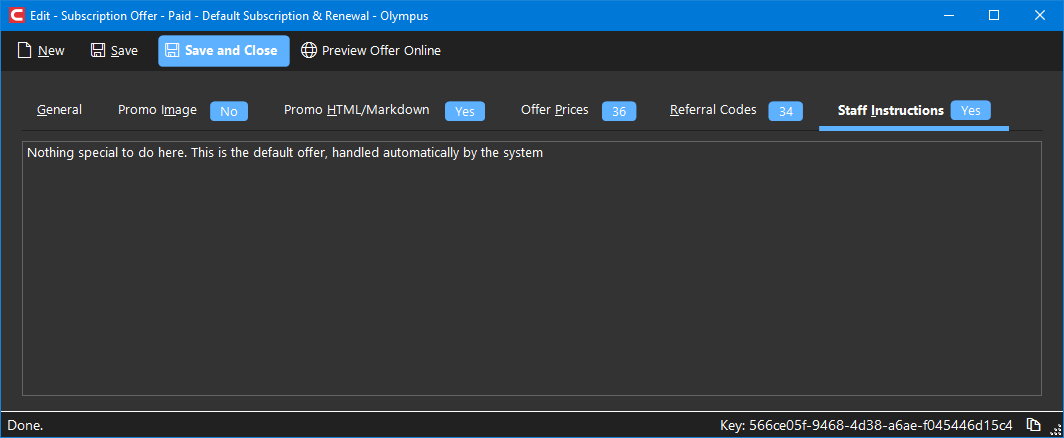
Editing Referral Codes
Referral codes are a simple mechanism to create sub-categories within offers for statistical reasons. Also, referral codes allow for overriding of the promotional header text and image.
Like the offer itself, the referral code edit form provides a way to preview the offer online.
General
The general tab allows setting some basic information about the offer:
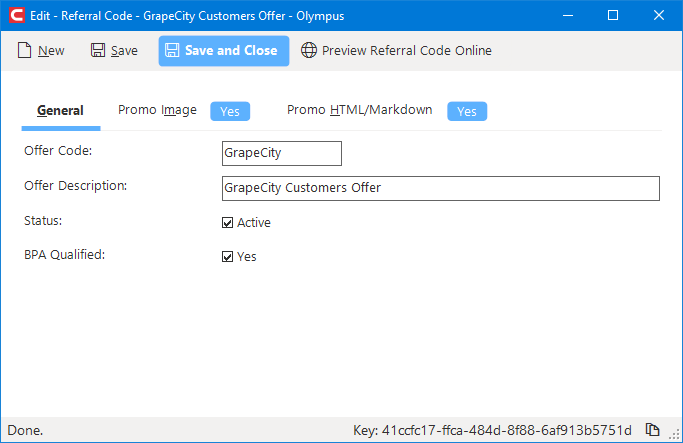
- Referral Code: This is the code by which the referral can be accessed on the web page. It is similar to the offer code in the subscription offer itself. For instance, the
GrapeCitycode shown in the above example is accessible athttps://codemag.com/subscribe/GrapeCity. - Description: An internal description of the referral code.
- Status: Indicates whether the referral code is active or not. Inactive referral codes cannot be accessed on the web page.
-
Note: For any referral codes to be accessible, the entire subscription offer must also be active.
-
- BPA Qualified: Currently unused since we are not participating in any audit programs. If we ever chose to be audited again, this flag indicates whether this referral code is set up to pass audit regulations.
Promo Images
This setting is identical to the promo image in the main offer (see above). This may remain blank, in which case the main offer's promo image (or, if undefined, the current cover image) will be displayed.
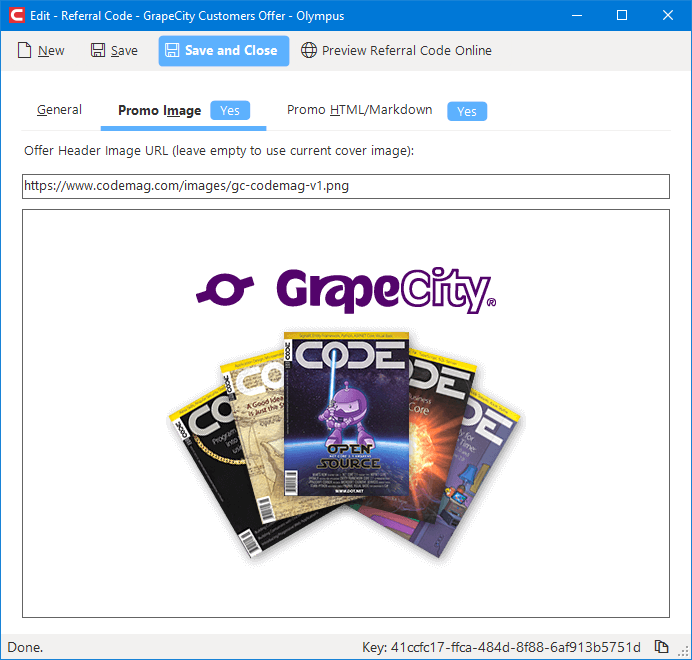
Promo HTML/Markdown
This setting is identical to the promo HTML/Markdown in the main offer (see above). This may remain blank, in which case the main offer's HTML/Markdown is used for this referral code.
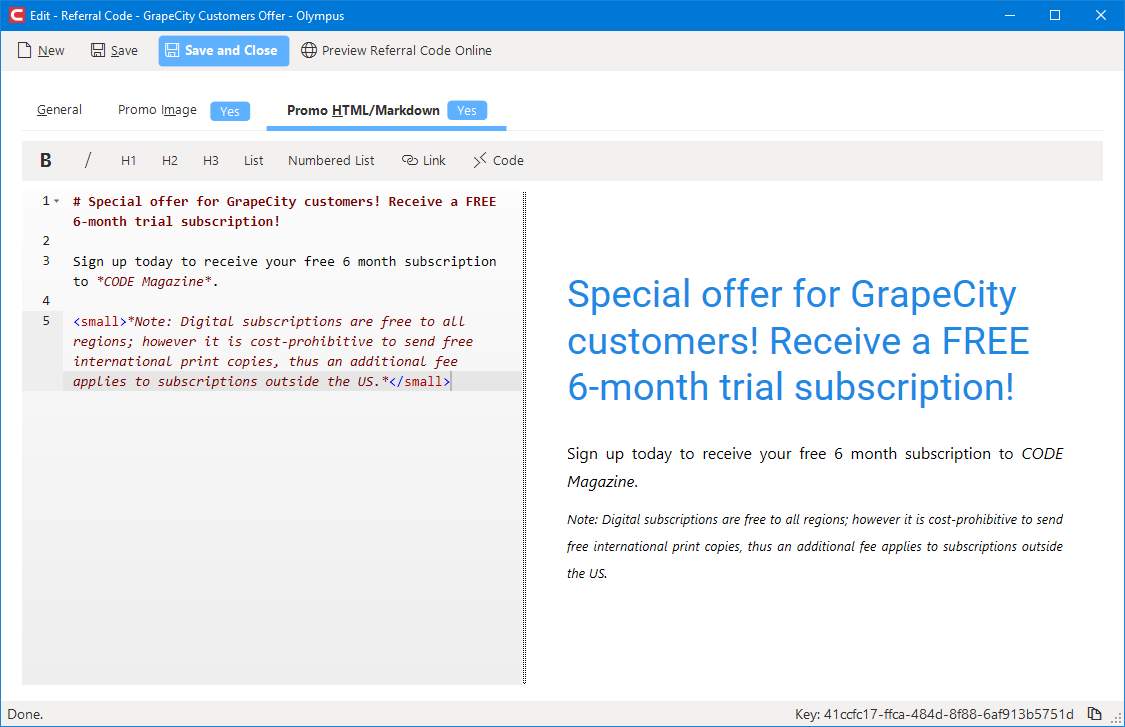
Note: Overriding the promo information is a very useful feature of referral codes that is very commonly used.
Confirmation Emails
Just like with subscription offers, subscription and renewal confirmation emails can be defined at the referral code level. In fact, if such emails are defined at the referral code level, these emails have the highest priority over the more generic offer code definitions.
In general, the definition of referral-code-based confirmation emails is identical to the definition in the offer code itself (see above).
How Codes Are Applied
It is important to understand how codes are applied. Let's say the user browses to https://codemag.com/subscribe/GrapeCity. In that case, the code used is GrapeCity.
Note: If no code is provided, the code
defaultis assumed.
When the system sees that code, it first looks for a Subscription Offer Code of that name. If such a code is found, it is used to generate an appropriate order page. In this case, referral codes are never considered at all.
Note: It is NOT necessary to create a referral code of the same name as the offer code. Referral codes are entirely optional.
In the case where GrapeCity is not found as a subscription offer code, the system will then look in the table of Subscription Offer Referral Codes, where the code is found. The referral code is then associated with an offer, and the system can generate an appropriate ordering page from the offer information. However, if promotional images and HTML are present, they will be used from the referral code, rather than the offer itself.
Previewing Offers
The image below shows what the GrapeCity referral code online preview looks like:
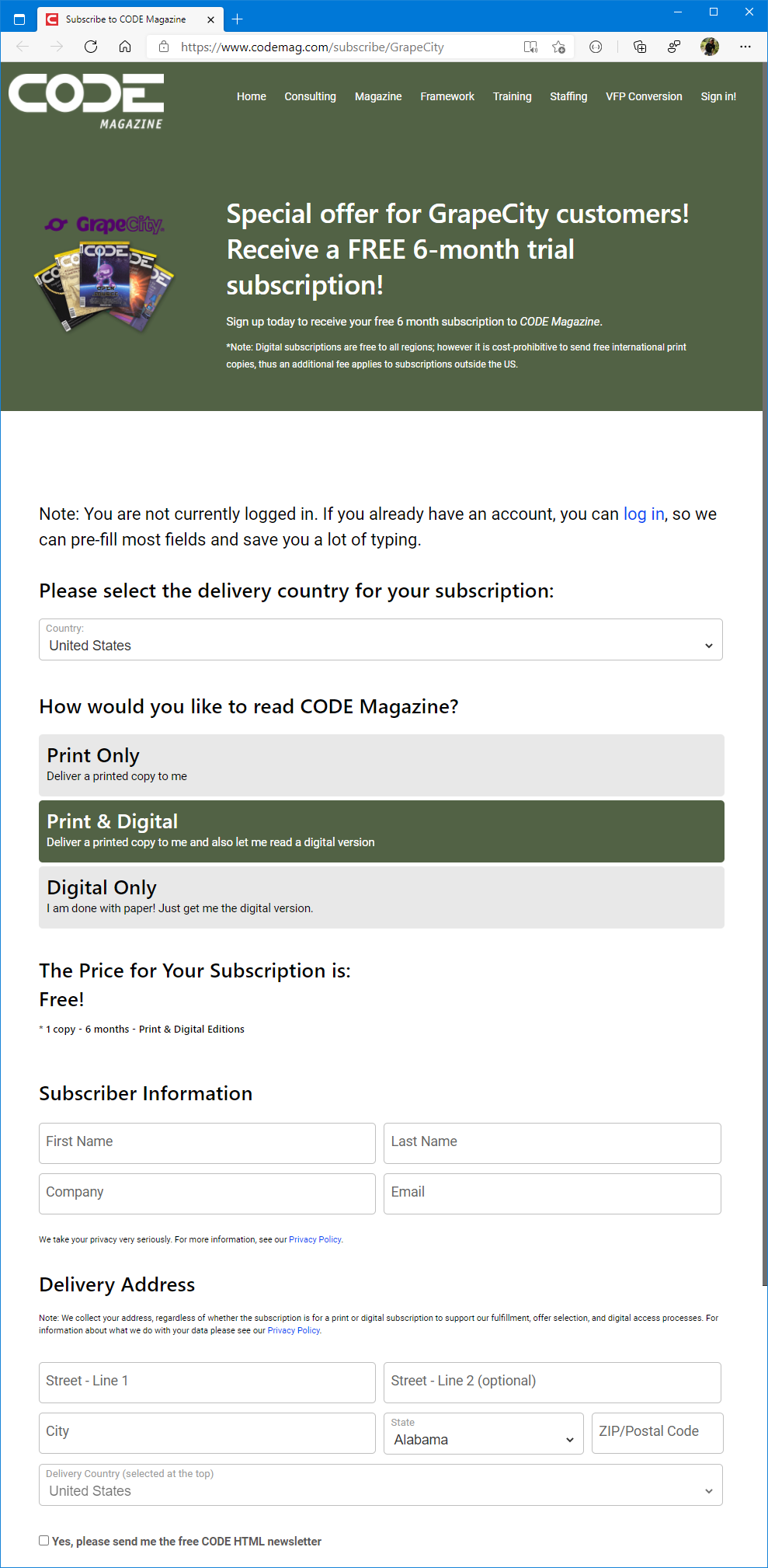
Note: For more information on the display of the subscription offer on the web page, see Magazine Web Site - Subscription Overview.