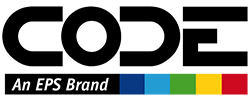Invoicing (management)
- Enter date for “Invoicing Ending Date”. This is the Sunday date that will be used when moving tickets between statuses in the database. There is no starting date, the system will look for all records prior to the entered date for Unsubmitted and Submitted tickets. This means that if someone enters a ticket for a week after invoicing has been run for that week it will show up the next invoicing run.
- Click Load to grab records.
- (Optional) Select one or more employees with Unsubmitted tickets. No records are selected by default.
- (Optional) If one or more employees is selected, click this button to “force submit” tickets. This will fill in the “Submitted On” field in the database with the currently selected date. Once completed the employee(s) will move from the Unsubmitted list to the Submitted list.
- Select one or more employees to convert submitted tickets to Invoiced. No records are selected by default.
- Click to convert tickets to Invoiced. This will fill in the “Invoiced On” field in the database with the currently selected date. Once completed the employee(s) will move from the Submitted list to the Invoiced list.
Note: The Excel report will only include time logged against projects with the “IsBillable” flag set to true.
Unsubmitted: Unsubmitted tickets will show any tickets entered into Clockwork, are not yet submitted and the “Start Date” is before the “Invoicing Ending Date”.
Submitted: Submitted tickets will show tickets marked as submitted by employee (or force submitted), are not yet marked as Invoiced and the “Start Date” is before the “Invoicing Ending Date”.
Invoiced: Invoiced will only show tickets that were processed for invoicing on the selected date.
- Week(s) shows the week of the year tickets occur in for this employee. Depending on the tickets more than one week may show.
- First Date shows the first calendar day the list of tickets occurs for this employee.
- Last Date shows the last calendar day the list of tickets occurs for this employee.
- #Days show how many days tickets cover for this employee.
- #Tickets is a count of total tickets for this employee.
- Billable is the sum of the duration of tickets for this employee that are logged against a project with the “IsBillable” flag set to true.
- Total is the sum of the duration of tickets for this employee across all projects, both billable and non-billable.
After moving desired tickets to Invoicing status, you can then use Invoicing by Date to look at a wider date range of submitted tickets.