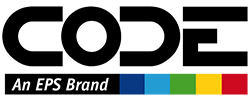Sharing in Olympus
Many of the UIs in Olympus feature the ability to share a link to the item in different ways. When the recipient of that link clicks on it, it will open Olympus and navigate directly into the item in question. (This is often referred to as “Deep Linking”).
Note: For this to work, Olympus must be installed on the user's machine and it must have been launched at least once to register itself properly as a destination for the link.
For UIs that support sharing (basically all the UIs where it makes sense) a share icon appears in the bottom left corner of the window:

This button launches the Share Dialog:

This dialog supports a number of ways of sharing content.
Sharing by Email
The most sophisticated way of sharing an item is by sending an email that doesn't just include the link, but usually overview information about the item as well (the image above shows this version of sharing). The system defaults as much information as possible that is required to share an item:
- The sender is the current user.
- The recipient can either be typed in manually (at least an email address is required) or picked from our database of people. The system also remembers the last recipient chosen and will show that as the default recipient the next time the share-dialog is opened.
- The subject of the email defaults to a short description based on the name of the item shared. This can be edited.
- The email contents are at least a sharable link with a brief instruction how to use it, but it often also includes an overview of the item in question (for items that feature an Overview page in the UI).
The contents are usually shared “as is”, but it is possible to click the Edit Message button to switch the dialog into edit mode and edit the contents freely.
When the email is sent, it arrives in the recipient's mailbox with the embedded links:

When the user clicks one of the embedded links, Olympus is opened (the user is asked to log in) and the item in question is opened as well (assuming the user has the rights to open the item).
Note: This requires Olympus to be already installed on the system (at least version 5.151) and Olympus must have been started at least once, which causes it to register itself as the handler of all links that start with
olympus://. (This is known as “being the registered handler of the olympus link protocol”).
Sharing the Link
A simpler version of sharing is by sharing just the link itself. The Sharable Link tab provides all the information so it can be easily copied:

In the simplest form, one can just copy the actual link and paste it somewhere. A slightly more sophisticated version is to also copy the label. Applications like Slack have a dialog to insert links into a message:

Sharing the Short Text
Another option is to take a short version of the text and copy it into the destination of your choice. This includes a short descroption as well as the link:

Note: Short text is copied into the Windows Clipboard both as raw/unformatted text as well as HTML. Depending on where the text is copied, the link may appear just as text, or as a proper link. It is up to the app in question to handle this appropriately.
When copying this kind of text to Slack, it recognizes that the text contains format and link information, and the user is asked whether Slack should automatically format it correctly. (Note: Our text standard is the open Markdown standard, which Slack only supports partially and sometimes incorrectly):

Sharing the Long Text
Sharing the long text version is very similar to sharing the short text version (see above), except that overviewe information for the item is included when it is available.