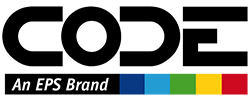Clockwork Quick Start
Step 1: Log on to Clockwork from your preferred browser. See Logging On
In this step, you enter your email address and click Forgot Password to get a link to create/reset your password.
Step 2: Create a ticket in Clockwork by setting start time and end time, entering a description of your work, picking the project it gets billed to and picking a category. See Creating Tickets
- Pick start date and time.
- Pick end date and time.
Tip: Use up/down arrows on your keyboard to quickly change the time in 15-minute increments.
- Describe the work you did. The customer sees this description. Be specific but try to do it in one sentence.
Note: If you are a software developer adding work for a task that is in Azure DevOps, any you've set up a Personal Access Token, skip this step and continue steps 4-6 to enter the task number. That will enter the description for you.
- Scroll through the list of projects and pick the project that your time gets billed to.
- Select the category/ Hour Type that describes the work you did. This is very important because some types of work may get charged at a different rate depending on the project. For example, software development work sometimes gets charged at a higher rate than testing, even by the same person doing the work.
- If you are entering time for a software task that is in Clockwork, enter the task number. Clockwork will receive the task description and update the time in your DevOps task.
- Click Save in the top right of the form to save your time. (Click Save & New to save the current ticket and then enter the next.)
Step 3: Submit your Clockwork tickets. CODE billing cycles are Monday - Sunday. Every Monday morning, everyone must turn in their Clockwork tickets for the previous week's work so we can process billing for the week. Some of our customers require us to send a report each week that details how time was spent on their project the previous week.
- Log into Clockwork. https://code-clockwork.azurewebsites.net/.
- Verify that you have entered the correct time for each project. Enter additional tickets for a previous week following steps 1-7 above. You can backdate tickets for previous days. Clockwork's default for a new ticket is TODAY.
- On the main page, click the checkbox in front of the tickets you are ready to turn in and click Submit.
See Managing Tickets
See Setting up a personal access token (PAT) for DevOps (developers only)