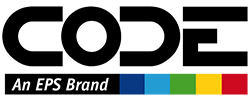Coupons
Coupons are a “giveaway” we can set up that allows people to buy at a discount (typically magazine subscriptions, but it could be other things too in the future). For instance, we can set up coupons that customers can put into the subscription system to cover all, or part, of the subscription price. (See also: Subscriptions Overview).
Coupons Pane
The Coupons Pane shows a list of all coupon batches that have been generated. (Coupons are grouped into batches):

The following columsn are being displayed:
- Batch Name: The internal display name of the batch, which makes it easier for us to identify the batch. (Customers never see this).
- Status: Batch creation can take several minutes. While that is going on, this column shows the percentage of batch creation completion. (While creation is in progress, the row is also highlighted in a special color). WHen a batch has been completely generated, this column shows
Ready. - Generated: The date the batch was generated.
- Generated By: Name of the user who generated the batch.
- Total: Total number of coupons in this batch.
- Total Used: Number of coupons, out of the total, that have been used and are thus not available anymore.
- Total Unused: Number of coupons that have not yet been used and are still outstanding (could still be used by customers to purchase something).
- Print: Number of coupons, out of the total, that are allowed to be used to purchase a print subscription. (Only applicable when the coupon is used to purchase a subscription).
- Digital: Number of coupons, out of the total, that are allowed to be used to purchase a digital subscription. (Only applicable when the coupon is used to purchase a subscription).
- Combo: Number of coupons, out of the total, that are allowed to be used to purchase a print and digital combo subscription. (Only applicable when the coupon is used to purchase a subscription).
- Value: The value of each coupon. (Note: It is theoretically possible for each coupon in a batch to have a different value, but this is generally the value associated with coupons in this batch). - This is very useful when creating a new batched based on an existing batch (see below).
- Prefix: The coupon prefix used for the coupons in this batch. - This is very useful when creating a new batched based on an existing batch (see below).
- Linked To: A text description of what the coupon is usable for (such as a specific magazine subscription offer). (Note: If empty, then the coupon can be used for anything).
- Internal Memo: Internal memo (note for internal use only).
- Display Memo: External memo (potentially shown to customers on web sites and in emails). - Note: We are not currently using this much.
Export to CSV
Once a batch has been completely generated, it can be exported to a CSV (Comma Separated Values) file. To do so, click the Export CSV button and specify the desired file name. The system then retrieves all the coupon codes and exports the unused ones into a CSV file. This file can then be passed on to partners or customers.
Note: The generated CSV file is so simple, it is essentially a plain text file with one coupon code per line. This file can also be used as a text file. This is useful to paste codes into an email (among other scenarios).
Note: When exporting large batches, the UI can appear to be momentarily frozen while data is being retrieved (depending on the connection speed). This is by design. Please be patient.
Generating Coupon Batches
To add new coupons to a the system, one generates a new coupon batch (a batch has to have at least 1 coupon, but typically has a lot more):
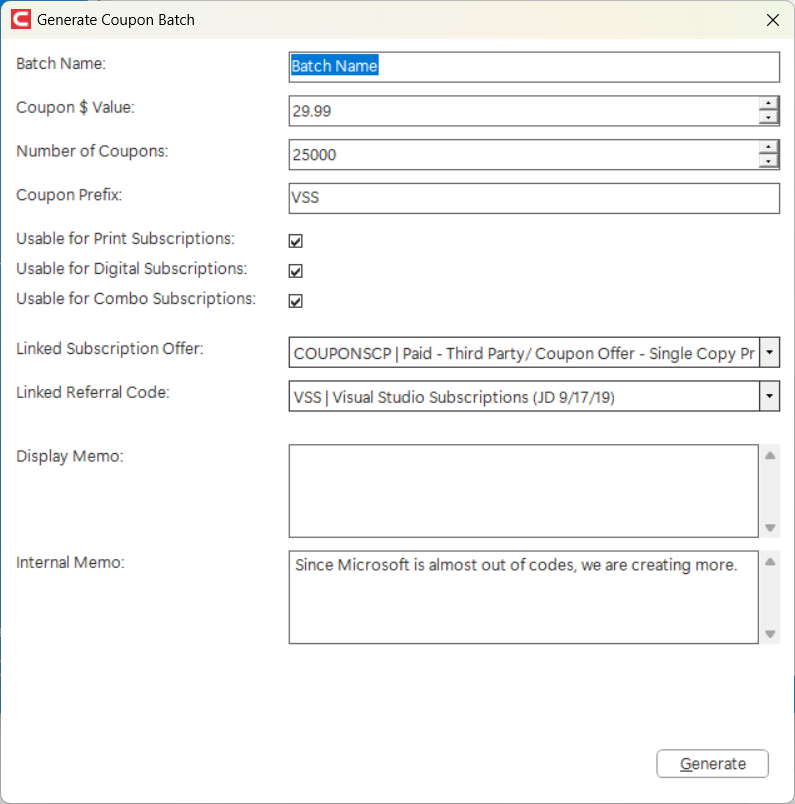
Note: Coupon batches can be created either as “new” batches, with all the fields set to a default, or, a new batch can be generated based on an existing batch, in which case all the fields are defaulted to the same settings as the batch the new batch is based on. (This is very useful in scenarios where “more” coupons are needed for essentially the same initiative).
The following fields can/should be specified:
- Batch Name: Display name of the batch. Used internally only. This is never shown to the customer.
- Coupon $ Value: Maxium value of the coupon. This is a very important field, because it is almost like giving away free money. Typically, the value needs to covered the “thing” (such as a subscription) that is to be covered by the coupon. For instance, if a batch of coupons is set up so customers can buy print subscriptions with them, and a print subscription is $19.95, then the coupon shoudl also have a value of at least $19.95. The user can then use the coupon of that value to cover the purchase price. Note that if the coupon is worth more, it can cover the purchase price and the remaining value will be ignored. It is therefore fine to create coupons with higher value. (The amount remaining does NOT remain available for the customer. It simply disappears.) In some scenarios, coupon values may not cover the entire purcahse price. For instance, if an international customer was to subscribe, the price may be higher, due to international delivery expenses. So let's say the international subscription costs $29.95. In this case, the customer can apply the coupon, but $10 remain to be paid (which the customer can dy by credit card or some other means of payment). This may or may not be desirable. it is up to the person creating the coupon batch, to set the amount appropriately.
- Number of Coupons: Total number of coupons to be created in this batch.
- Coupon Prefix: When creating coupons, the system generates unique coupon codes. They are somewhat cryptic and may be something like
BAJ2181231458763. The prefix makes the code somewhat more predictable by starting the code with a specific prefix. For instance if the prefix isTEST, then that particular coupon code would be generated asTESTBAJ2181231458763. This is usful when we search for coupon codes, or when we see logs of used coupon codes. - Usable for Print Subscription: If checked, then the coupon can be used to purchase a print subscription. This flag allows for fine-tuning what a coupon can be used for. (Only applicable when coupons are used to purchase magazine subscriptions).
- Usable for Digital Subscription: If checked, then the coupon can be used to purchase a digital subscription. This flag allows for fine-tuning what a coupon can be used for. (Only applicable when coupons are used to purchase magazine subscriptions).
- Usable for Combo Subscription: If checked, then the coupon can be used to purchase a print and digital combo subscription. This flag allows for fine-tuning what a coupon can be used for. (Only applicable when coupons are used to purchase magazine subscriptions).
- Linked Subscription Offer: If set, then the coupon is only usable for the specified subscription offer.
- Linked Referral Code: If set, then the coupon can only be used for the specified subscription offer and referral code.
- Display Memo: This is a memo that can potentially be shown to the customer in some scenarios. (Note: We currently do not use this much).
- Internal Memo: A field allowing us to touch internal notes. The customer can not see this note.
Hit Generate to start the generation of the batch. Depending on the batch size, this may take a while. (Note: It is OK to close Olympus while batch generation is in progress). The form will show a success message and close. The coupons pane will update to show the new batch that is being generated. (Hint: Hit Refresh to see how the batch progresses). Once the batch generation is complete, the generated codes can be exported (see above) so they can be sent to customers or partner organizations.